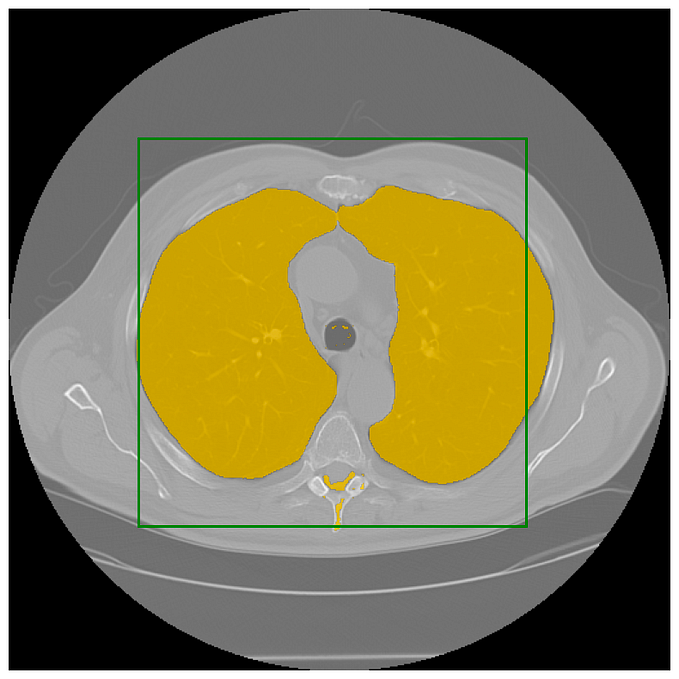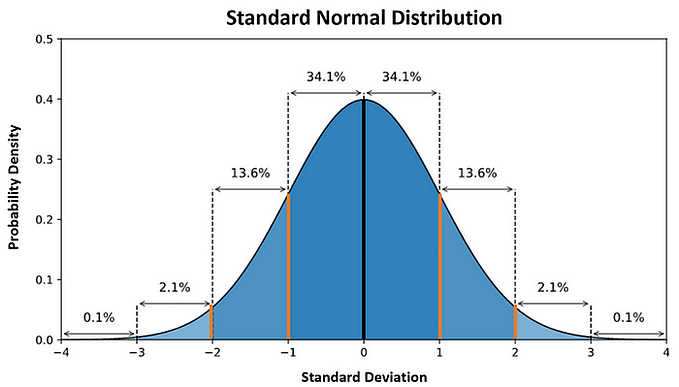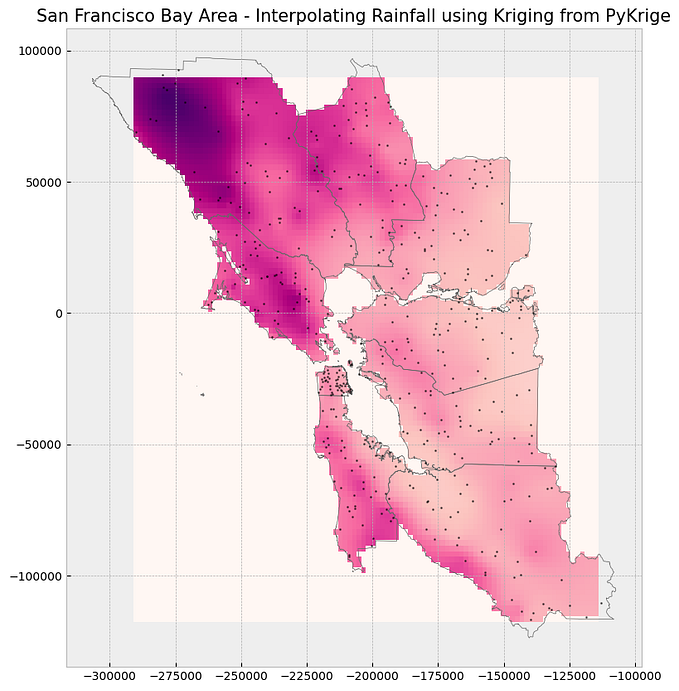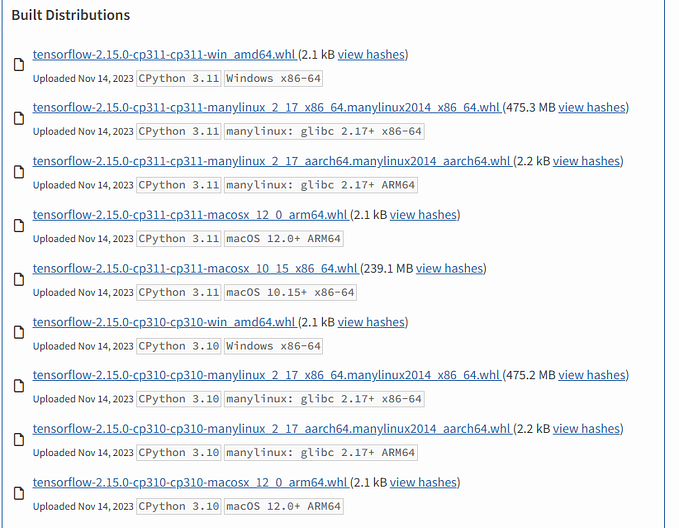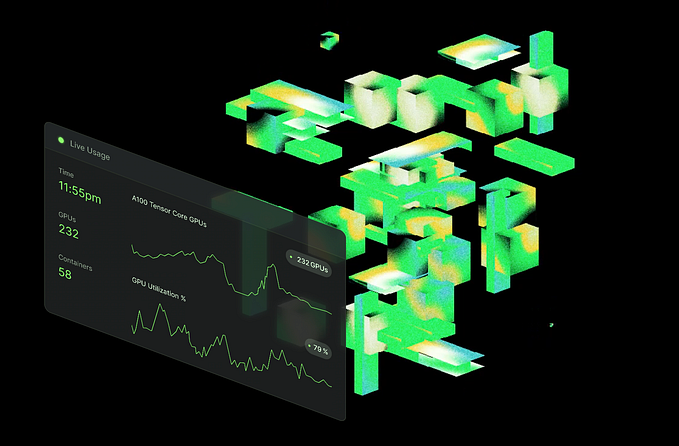You're reading for free via GeoSense ✅'s Friend Link. Become a member to access the best of Medium.
Member-only story
How to install modules with PIP (and troubleshoot common issues)
PIP is a powerful tool for installing Python modules, but sometimes it can cause problems. In this guide, we’ll cover how to use PIP and troubleshoot common issues that may arise.
Using PIP to install modules
Installing modules with PIP is straightforward. Open your terminal or command prompt:
- Windows: Command Prompt (CMD)
- MacOS / Linux: Terminal
In the command line, type:
pip install <module_name>For MacOS and Linux, you may need to use sudo before the pip command:
sudo pip install <module_name>Troubleshooting PIP
Basic checks
Before diving into troubleshooting, double-check a few things:
- Ensure Python is installed on your system.
- Confirm that the module you’re trying to install exists. Visit PyPI (Python Package Index) and search for the package. If it doesn’t appear, verify the correct package name through a search engine or Stack Overflow.
Alternate installation commands
If the basic installation command doesn’t work, try these alternatives:
- Python 3: If you have multiple Python versions installed, including Python 3, use
pip3instead ofpip:pip3 install <module_name>
Installing from a wheel package
If the module is no longer available on PyPI, you may find a wheel package (.whl) for it. To install from a wheel package, use one of the following commands:
pip install <path_to_whl_file>
pip3 install <path_to_whl_file>
python -m pip install <path_to_whl_file>
python3 -m pip install <path_to_whl_file>Upgrading PIP
If PIP itself is causing issues, try upgrading it:
python -m pip install --upgrade pipIf the above command fails, you can try installing PIP from scratch:
- Obtain the
get-pip.pyfile from the official Python website or save it from the provided link. - Run the file with Python:
python get-pip.py - If necessary, use
python3instead ofpython.
Reinstalling Python
If all else fails, consider reinstalling Python:
- Uninstall all existing Python installations.
- Download the latest Python version from the official Python website.
- Install Python and try the installation commands mentioned earlier.
Note: Reinstalling Python should be a last resort and not used as a regular troubleshooting step.
That covers the process of installing modules with PIP and troubleshooting common issues that may arise. By following these steps, you’ll be able to effectively use PIP for managing Python packages in your projects.
Error list:
- Error when pip install pycocotools on Win10:
Try : conda install pycocotools -c conda-forge